With 2JPEG software you can create thumbnails for all your photos and PDF files. 2JPEG uses high quality scaling algorithm to keep maximum quality in downscaled image files.
To make thumbnails you only need to download and install 2JPEG software on your computer. Then click Start in the bottom-left corner of Windows, type the command like shown in the example below and press Enter.
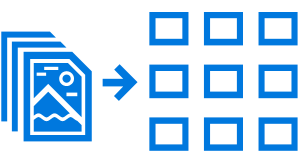
This command is an example of how to create image thumbnails:
Another example shows how to make thumbnails for multipage files like PDF, TIFF or DCX. In this case only the 1st page of each document needs to be loaded, scaled and converted:
And the last example on this page shows how to create pasteurized thumbnails for your image files. It means that the output files will be converted into grayscale color space.
Complete description of 2JPEG command line parameters is available on this page.